Rooting an Android device allows users to unlock its full potential by gaining administrator-level access. Tools like iRoot APK make the rooting process more accessible, especially for users without technical expertise. However, rooting can come with its challenges. If not handled properly, these issues could result in device instability or even permanent damage. This article highlights common problems encountered while rooting with iRoot APK and provides solutions to address them.
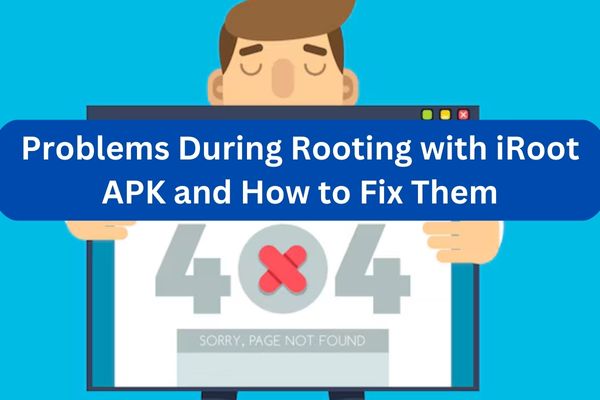
1. Compatibility Issues with iRoot APK
One of the most common problems is discovering that your device is not compatible with the iRoot APK. This can occur because iRoot supports only specific Android versions and devices.
Solution:
- Check iRoot’s website or documentation to confirm whether your device is supported.
- Ensure that your device’s Android version is within the range supported by the app. Updating or downgrading your Android version might resolve the issue.
- If the problem persists, consider trying alternative rooting tools like KingRoot or Magisk.
2. “Rooting Failed” Error
This error indicates that the rooting process couldn’t complete successfully. It could be due to locked bootloaders, outdated firmware, or an incompatible rooting script.
Solution:
- Unlock the bootloader: Some devices require you to unlock the bootloader before rooting. Research the specific method for your device model.
- Update the firmware: Ensure your phone’s software is up-to-date to avoid compatibility issues.
- Retry the process: Restart your phone and try rooting again using iRoot APK.
- If the problem persists, switch to the PC version of iRoot, which often has a higher success rate.
3. Device Stuck in Bootloop
A bootloop occurs when your device is stuck in a continuous reboot cycle, often caused by corrupted system files during the rooting process.
Solution:
- Enter Recovery Mode:
- Turn off your device.
- Boot into recovery mode (commonly by pressing and holding Volume Down + Power).
- Perform a factory reset. Note that this will erase all your data, so ensure you have a backup.
- Flash Stock Firmware: If a factory reset doesn’t work, download your device’s stock firmware from the manufacturer’s website and flash it using tools like Odin or SP Flash Tool.
4. Security App or Antivirus Blocking iRoot APK
Some security or antivirus apps flag iRoot APK as malicious software due to its ability to modify the Android system.
Solution:
- Temporarily disable your antivirus software during the installation and rooting process.
- After successful rooting, you can re-enable the antivirus app to ensure your device remains secure.
5. Device Freezing or Slowing Down Post-Root
After rooting, users often experience performance issues like freezing, lag, or app crashes. This typically happens due to conflicting system apps or bloatware.
Solution:
- Use a root-enabled app like Titanium Backup to identify and remove unnecessary system apps.
- Install performance-boosting apps designed for rooted devices, such as Greenify or L Speed.
- If the problem persists, consider unrooting your device or flashing a custom ROM optimized for performance.
6. Loss of Warranty
Rooting voids the warranty on most Android devices, which can be a concern if you encounter hardware issues after rooting.
Solution:
- Before rooting, research the warranty policies of your manufacturer. Some brands, like OnePlus, are more lenient toward rooting.
- If you need warranty service, use tools like Magisk to hide root access or unroot your device completely.
7. Battery Drain Issues
Rooted devices sometimes experience faster battery drain due to misconfigured settings or rogue apps.
Solution:
- Use a root-enabled battery optimization app like Naptime to identify and restrict power-hungry apps.
- Calibrate your battery by fully charging and discharging it several times.
- Flash a custom kernel optimized for better power management.
8. Bricking the Device
“Bricking” refers to a state where the device becomes completely unresponsive, often due to incorrect rooting procedures.
Solution:
- Soft Brick: If your device is stuck on the logo screen, flash the stock firmware or use tools like TWRP recovery to restore a backup.
- Hard Brick: If the device doesn’t turn on, professional repair may be necessary. Always follow rooting guides carefully to avoid this outcome.
Preventive Tips for a Smooth Rooting Experience
- Backup your data: Before rooting, create a complete backup using tools like TWRP or Google Drive.
- Research your device: Look for device-specific rooting guides to understand potential issues and fixes.
- Use reliable tools: Download iRoot APK from official sources to avoid malware or corrupted files.
- Keep battery charged: Ensure your phone has at least 70% battery before starting the rooting process to prevent interruptions.
Conclusion
While iRoot APK simplifies the rooting process, it’s crucial to be prepared for potential issues. By understanding the common problems and their solutions, you can ensure a safer and smoother rooting experience. Always proceed with caution and prioritize your device’s safety to unlock the full potential of Android customization.